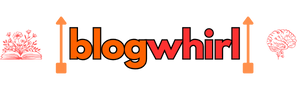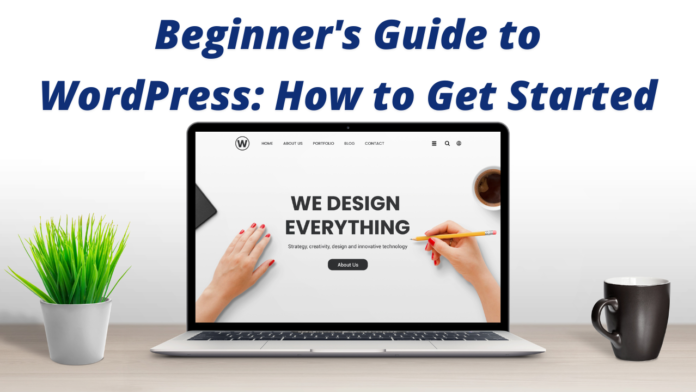If you want to create a website but you don’t know coding and have a limited budget, then WordPress can be a great solution for you. Whether you want to start a blog or you want to showcase your portfolio or create a small business website, WordPress is a great powerful and flexible platform that helps you create your website easily.
But before you start, you may have questions like “Can you start building WordPress for free?” and “How do I get started with WordPress?” In this guide, we will explain every step to get started with WordPress in an easy and simple way. So let’s get started!
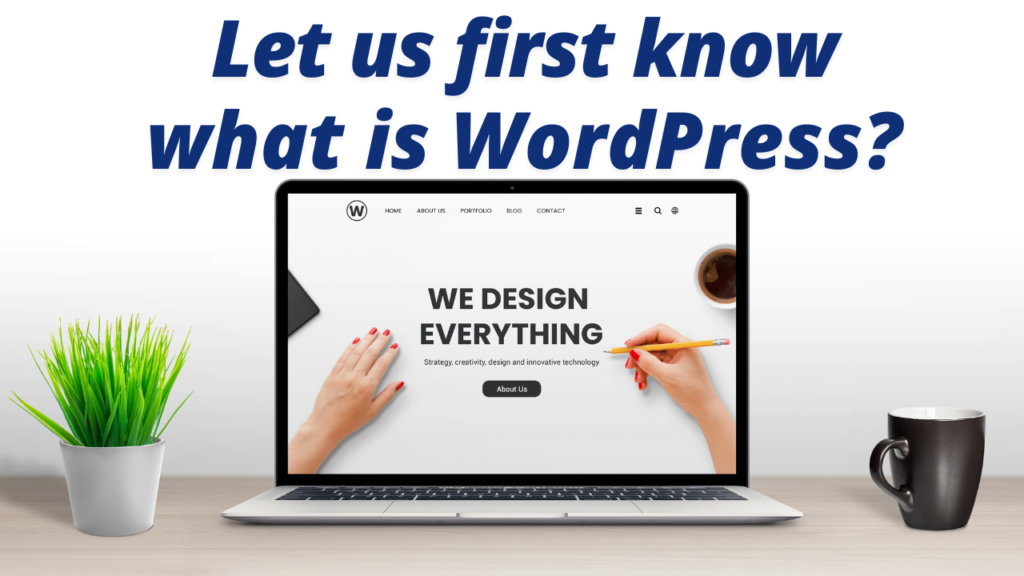
Let us first know what is WordPress?
WordPress is a free and easy open-source content management system (CMS) that everyone uses to create their own websites and blogs. It is a very good and powerful platform that is suitable for both beginners and professionals. Initially, it was a blogging platform, but now it is used to create a complete website.
There are two versions of WordPress:
- WordPress.com: This is a hosted version, where WordPress itself hosts your website.
- WordPress.org: This is a self-hosted version, where you need your own web hosting and domain name, and you get complete control over your website.
To get started, WordPress.com is the best option, as it’s both simple to set up and free.
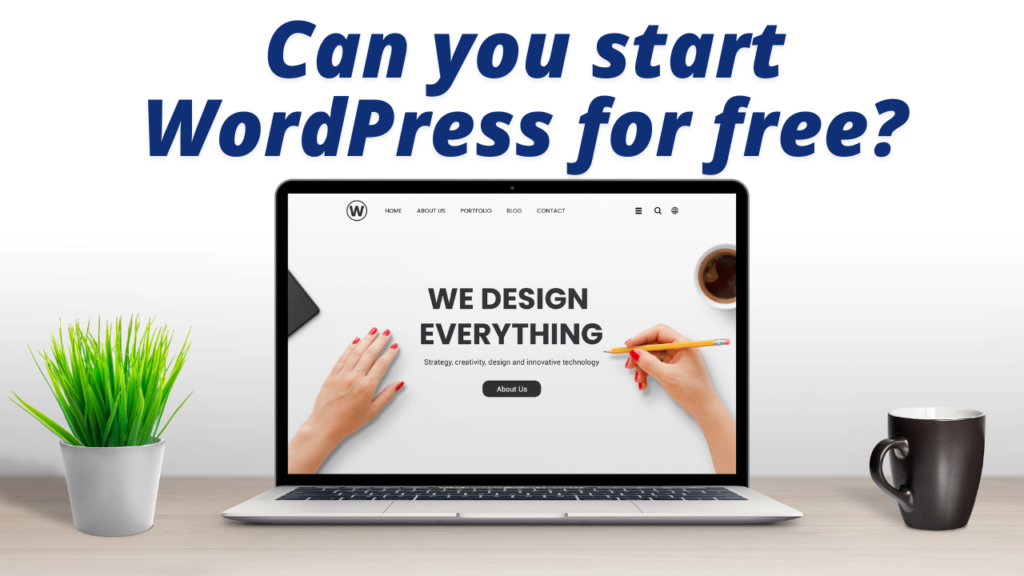
Can you start WordPress for free?
Can you start WordPress for free? Yes, you can start WordPress for absolutely free. WordPress.com offers a free version plan in which you can create a website without spending a single rupee.
Here’s how you can create a website on WordPress for free:
- Free plan on WordPress.com: WordPress offers a free plan that gives you all the features, like a subdomain (for example, yoursite.wordpress.com). Later you can upgrade to a custom domain and other premium features as per your need.
- Themes and Plugins: There are many free themes and plugins available on WordPress, which you can use to customize your website.
Although WordPress.org will cost you a few bucks for web hosting and a domain name, you do have the option to choose from some very affordable options that are perfect for getting started.
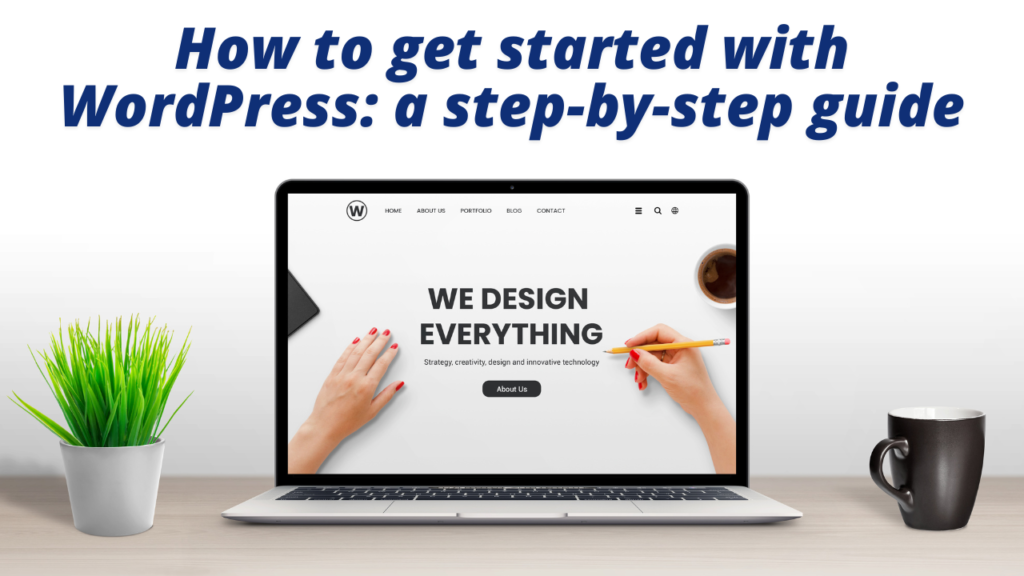
How to get started with WordPress: a step-by-step guide
Now that you know what is WordPress and how you can start WordPress for free, let’s learn how to get started with WordPress, step by step.
Step 1: Select a WordPress plan
First of all, you have to decide whether you will use WordPress.com or WordPress.org.
- WordPress.com: If you are going to create a website for the first time and want to start your website without any hassle, then WordPress.com is the best. In this you get free hosting, automatic updates, and a useful and easy interface. I agree that you get limited customization in this but it will do the job for you.
- WordPress.org: But if you want full control of your website, and custom branding, and want to install third-party plugins, then WordPress.org is the right choice. For this, you will have to buy your own web hosting and domain name.
We’ll discuss getting started with WordPress.com in this guide, as it’s the easiest and quickest way to setup that’s best for most beginners.
Step 2: How to Create a WordPress Account
Now, follow these simple steps to create your website on WordPress.com:
- Go to the WordPress.com website.
- Click on the Get Started button.
- You can sign up with your email ID, or login with your Google or Apple account.
- Choose a plan (you can choose the free plan if you are on a low budget).
- Choose a domain name. The free plan gives you a WordPress subdomain (e.g., yoursite.wordpress.com).
After completing all these steps, you will see your website’s dashboard where you can customize your site and add content.
Step 3: Choose a Free WordPress Theme
The theme determines the design and layout of your website. There are thousands of free and premium themes available on WordPress, but you should start with a simple, free theme as a starting point.
To select a theme:
- Go to your WordPress dashboard
- .Click on Appearance > Themes.
- Click on Add New and browse the available themes.
- When you find a theme you like, click Install and then Activate.
Don’t worry, if you don’t like the theme, you can change it later.
Step 4: Customize your website
Now that you’ve chosen your theme, it’s time to customize your website.
- Go to Appearance > Customize.
- Here you can change the Title, Tagline, and Logo of your website.
- Customize the colors and fonts of your website using the Colors & Fonts section.
- To setup the menu, go to Appearance > Menus and link pages like Home, About, Contact etc.
- To add widgets, go to Appearance > Widgets.
Step 5: Add content
Now that your website is ready, it’s time to add content! You can add content in the form of pages and posts.
- Pages: Pages are static content, such as the About or Contact pages. To create a page:
- Go to Pages > Add New.
- Enter a title and content, then click Publish.
2. Posts: Add posts if you’re creating a blog. To create a post:
- Go to Posts > Add New.
- Write your post, add images or media, and then click Publish.
Step 6: Add Plugins (Optional)
While you get some limited features of plugins in the WordPress.com free plan, you can use thousands of plugins in WordPress.org. Some of the essential plugins that you should install are:
- Yoast SEO: Helps optimize your site for search engines.
- Jetpack: Provides security, performance, and analytics.
- WPForms: For adding contact forms.
- WooCommerce: For e-commerce sites.
Is it difficult to learn WordPress?
WordPress is a very user-friendly platform that can be easily learned even without coding knowledge. It has a visual editor, drag-and-drop features, and simple settings that help any beginner create a website.
However, if you want to get into custom coding or more advanced features, it can get a bit complicated. But WordPress has a lot of resources, such as tutorials
FAQs- Beginner’s Guide to WordPress: How to Get Started
1. What is WordPress, and why should I use it?
WordPress is a popular content management system (CMS) that allows users to create and manage websites easily without coding knowledge. It is flexible, customizable, and SEO-friendly.
2. Is WordPress free to use?
Yes, WordPress.org is free to download and use. However, you need to pay for web hosting and a domain name to make your website live.
3. What is the difference between WordPress.com and WordPress.org?
WordPress.com is a hosted platform with limited features, while WordPress.org is a self-hosted option that offers full customization and control.
4. How do I install WordPress?
You can install WordPress manually through cPanel or use one-click installation options provided by hosting services like Bluehost, SiteGround, and Hostinger.
5. What are the basic requirements to run WordPress?
You need a domain name, a web hosting service, PHP 7.4 or higher, MySQL 5.7 or higher, and HTTPS support.
6. How do I choose the right WordPress hosting?
Look for hosting providers that offer good uptime, fast performance, security, and support. Popular options include Bluehost, SiteGround, and WP Engine.
7. How do I choose a WordPress theme?
Select a responsive, SEO-friendly, and customizable theme that suits your website’s purpose. Free and premium themes are available in the WordPress Theme Directory and marketplaces like ThemeForest.
8. What are WordPress plugins, and how do they work?
Plugins are extensions that add features to your WordPress site, such as SEO optimization, security, and contact forms. You can install them from the WordPress Plugin Directory.
9. How do I create my first WordPress post or page?
Go to your WordPress dashboard, click on “Posts” or “Pages,” then “Add New,” and start creating content using the block editor (Gutenberg).
10. How can I secure my WordPress website?
Use strong passwords, install security plugins like Wordfence or Sucuri, keep themes and plugins updated, and enable SSL for encryption.
11. How do I back up my WordPress website?
You can use backup plugins like UpdraftPlus, Jetpack, or BackupBuddy, or set up automatic backups through your hosting provider.
12. How can I improve my WordPress website’s SEO?
Install SEO plugins like Yoast SEO or Rank Math, optimize your content with keywords, use SEO-friendly URLs, and improve website speed.
13. Can I make money with a WordPress website?
Yes! You can monetize your WordPress site through ads, affiliate marketing, selling digital products, offering services, or creating a membership site.
14. How do I update WordPress, themes, and plugins?
Go to the WordPress dashboard → Updates section, where you can update WordPress core, themes, and plugins with one click.
15. Where can I find help if I get stuck?
You can check the WordPress Support Forum, read documentation on WordPress.org, watch YouTube tutorials, or join online communities for WordPress users.